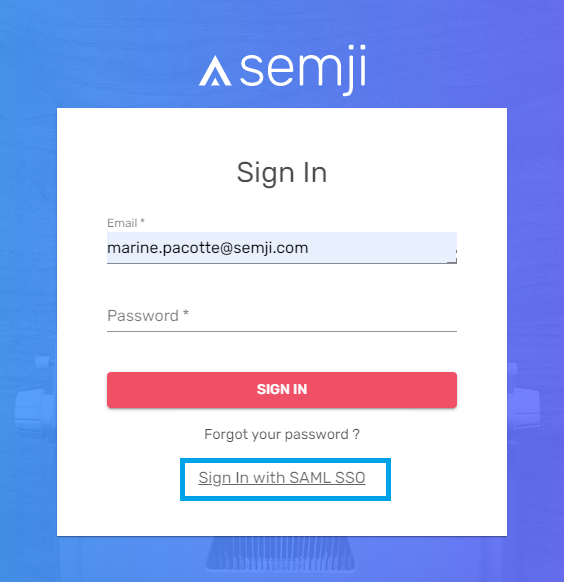To generate a new password and login to Semji.
When you want to log in to Semji, go to https://app.semji.com/login .The login screen will ask you to enter a username and password.
If you have forgotten your password, here are the steps to follow.
Launch the forgotten password procedure.
When you first logged in, you usually set a password specific to Semji. If you forgot it, click on the link "Forgot your password" in the login screen.
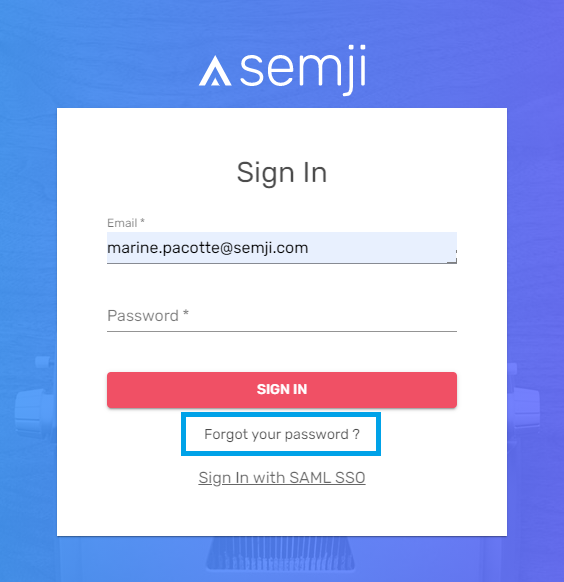
To retrieve your password and log in, you need to know your login email, which is your username on the Semji platform.
You can find it in several ways:
Your login is the email address to which you received an invitation link for your very first connection to Semji. If you find this message in one of your inboxes, then you know your Semji ID, which is your corresponding recipient address.
.png)
(Example of invitation email received for your first connection to Semji)
Please note: the "Join now" link contained in the initial invitation email is no longer valid after activation during your first login. If you click on it again, an error message will appear and you will be invited to join the login screen.
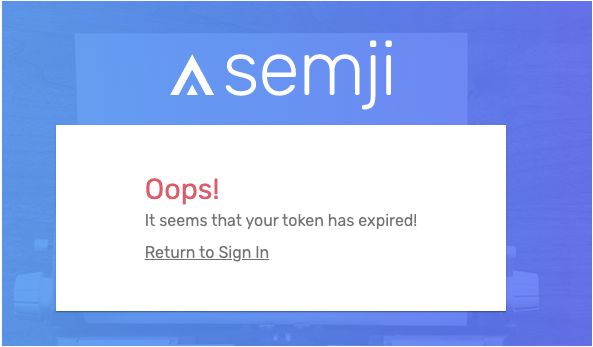
You can also contact the Administrator of the Semji Organization to which you belong, so that he/she can connect to his/her user management interface and inform you of the email address he/she initially configured to invite you to join the Semji platform.
Once you know the email that allows you to identify yourself, you can launch the procedure to forget your password.
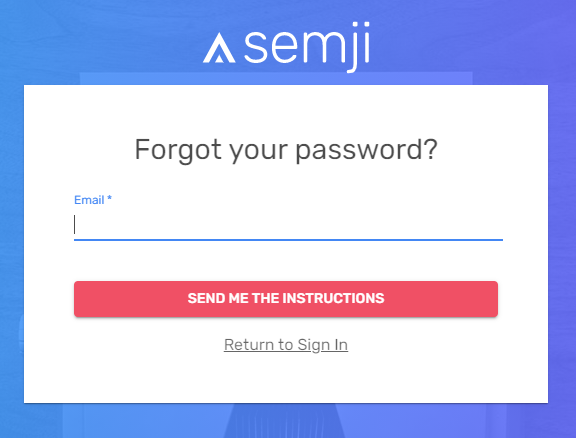
When you click on "Send me the instructions", you will receive an email at the address you entered. It may take up to 5 minutes to be received. This email will tell you how to set a new password.
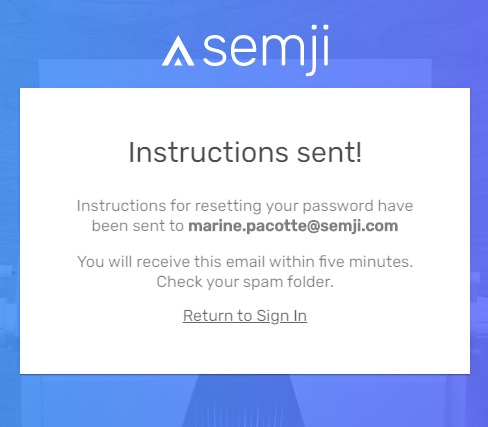
In this email, click on the "Choose a New Password" button or the url link below to choose a new password.
.png)
By clicking on this link, you will be directed to the Semji interface, and you can enter a new password in the field provided. You will have to confirm this password by entering it a second time, to prevent any typing error.
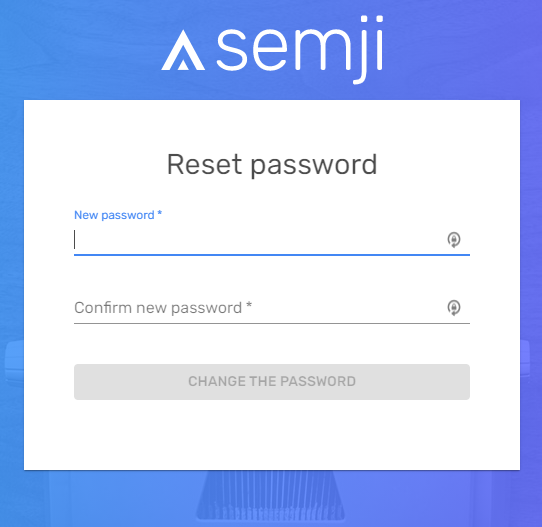
Once you have changed your password, you can go back to the login interface to connect to Semji.
Best practices for a secure password
We recommend a minimum password of 8 characters. This is a prerequisite without which the Semji password change will not be processed.
Ideally, your password should also include upper and lower case letters, numbers and special characters ("*" or "?" or "!" for example).
Finally, be careful about where you write down your password. Don't leave it in plain sight, and make sure it's written down in a secure place (a password-protected storage space in a professional cloud, for example).
Check if the SSO connection is possible
Your password may not be unique to Semji. If your organization has enabled SAML SSO, your login password on Semji is exactly the same as your password on the other business tools you use within your organization.
With SSO enabled, your organization has made it possible to log into the Semji platform from an organization-owned email (often yourname@yourcompanyname), and that email is used to log into many other tools. It is likely that you know or have access to this password (via a password management and memorization solution within your browser for example).
So try to connect to Semji by clicking on the "Sign In with SAML SSO" link and enter your usual business email credentials.