Each workspace is linked to one single domain name. If you have multiple websites, Semji allows you to work on separate workspaces for each domain or subdomain.
Table of contents
Add a workspace
Delete a workspace
|
Possibility |
Free trial |
Custom Legacy |
Basic |
Business |
Unlimited |
|
Add |
✅ 1 workspace included |
✅ 1 workspace included |
✅ 1 workspace included |
✅ Optional additional workspace |
✅ Unlimited number of workspaces |
| Remove |
✅ |
✅ |
✅ |
✅ |
✅ |
Add a workspace
1. Why create a new workspace
Each workspace is linked to a website, to a unique domain name. However, if you manage several websites/blogs, you can create a dedicated workspace for each of them on your account.
Important: creating a new workspace will change your subscription plan price (if not included in your basic plan).
You can do this in two different ways:
- Add a workspace with the help of a CSM.
- Add a workspace without the help of a CSM (by yourself).
2. How to add a new workspace
You can add a new workspace in two ways:
- If you already have many workspaces included in your plan, simply go to the Semji app and click on the arrow at the top of the page, then click on “Add Workspace”.
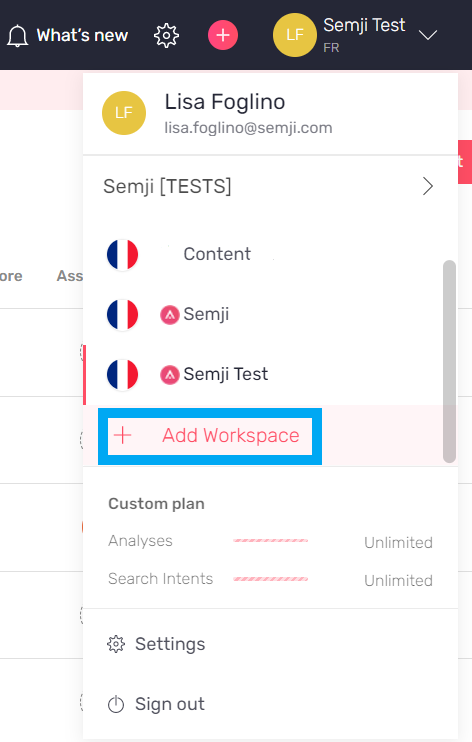
Note: If you need help adding a new workspace, you can contact your CSM at any time by email or on the Semji chat. Once the workspace activated, you will be able to access it on your account.
2. If your plan only includes one workspace, you will simply need to follow the previous steps and then send an email to support@semji.com via the "contact us" button to include the new workspace in your account.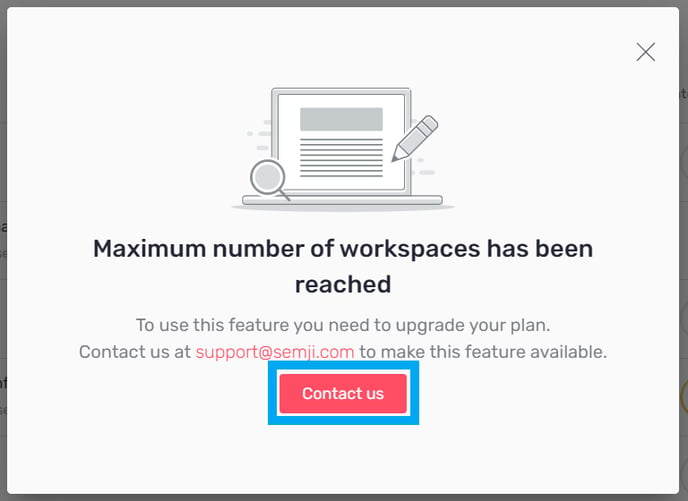
Note: If you have multiple workspaces, they will be displayed in a list by default. To access any workspace, simply click on the one you want to open.
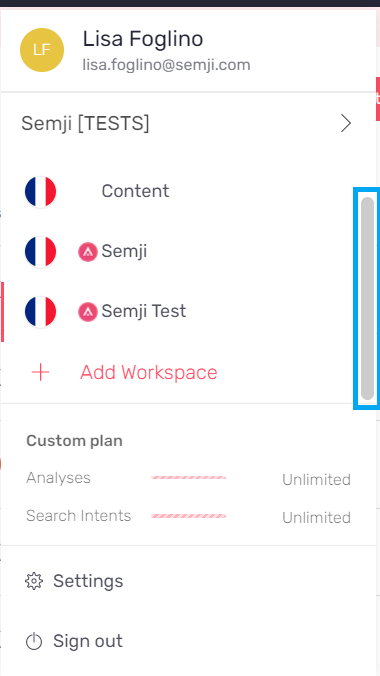
Delete a workspace
1. Why delete a workspace?
Do you already have a workspace but want to optimize content for another website? We recommend that you create another workspace rather than deleting the existing one by default.
Note: If you delete a workspace, you will no longer be able to optimize or create content for the website linked to it. You will also lose all your data and work done on Semji.
2. How to delete a workspace
To delete a workspace, simply:
- Click on the drop-down menu at the top right;
- Click on "Settings";
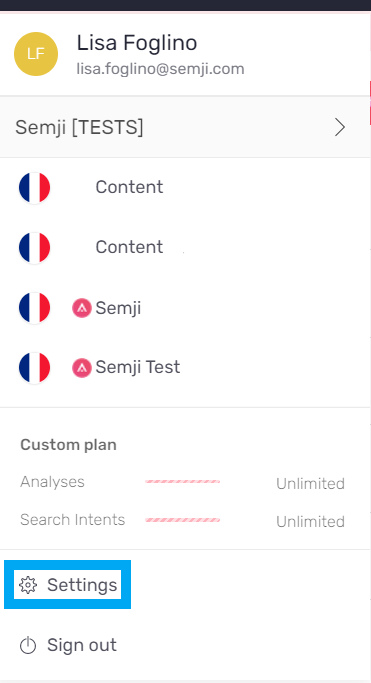
- Click on "General Settings" in the "Workspace" section;
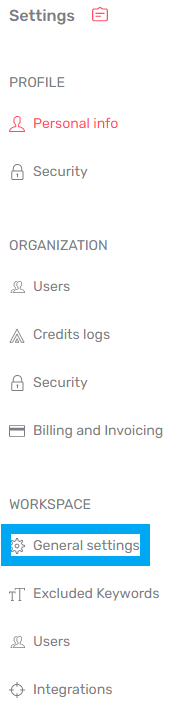
4. Click on “Delete workspace”;
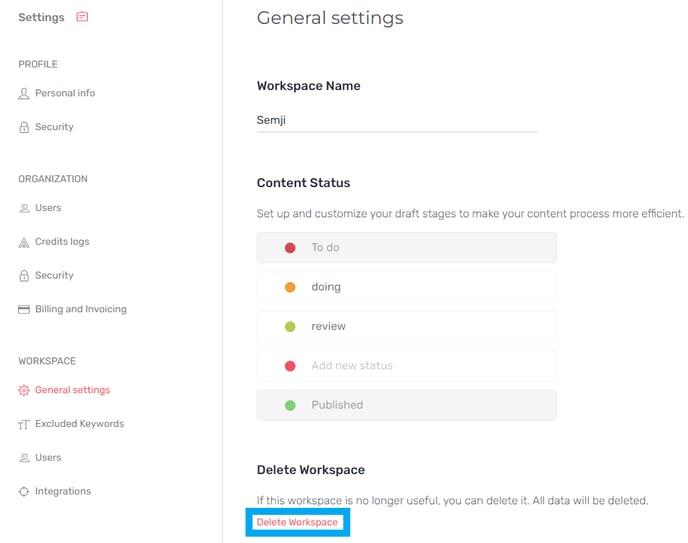
5. Copy the name of the workspace into the field to confirm deletion; 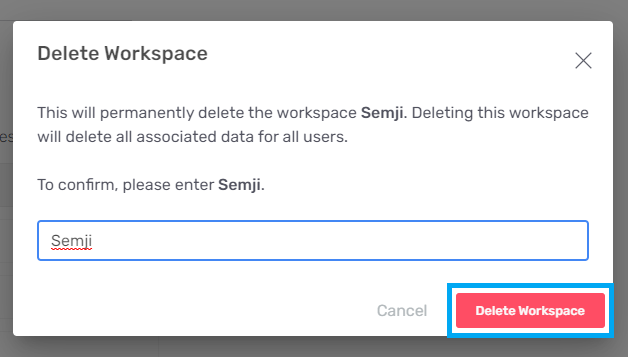
6. Click on “Delete Workspace”. Your workspace will be permanently deleted.
Note: Once you delete a workspace, all your data will be lost and your content will not be recoverable. This action is permanent. If you want to keep track of your content and its performance, make sure to export it from Semji before.
You can now link a new website/domain to your Semji account!
