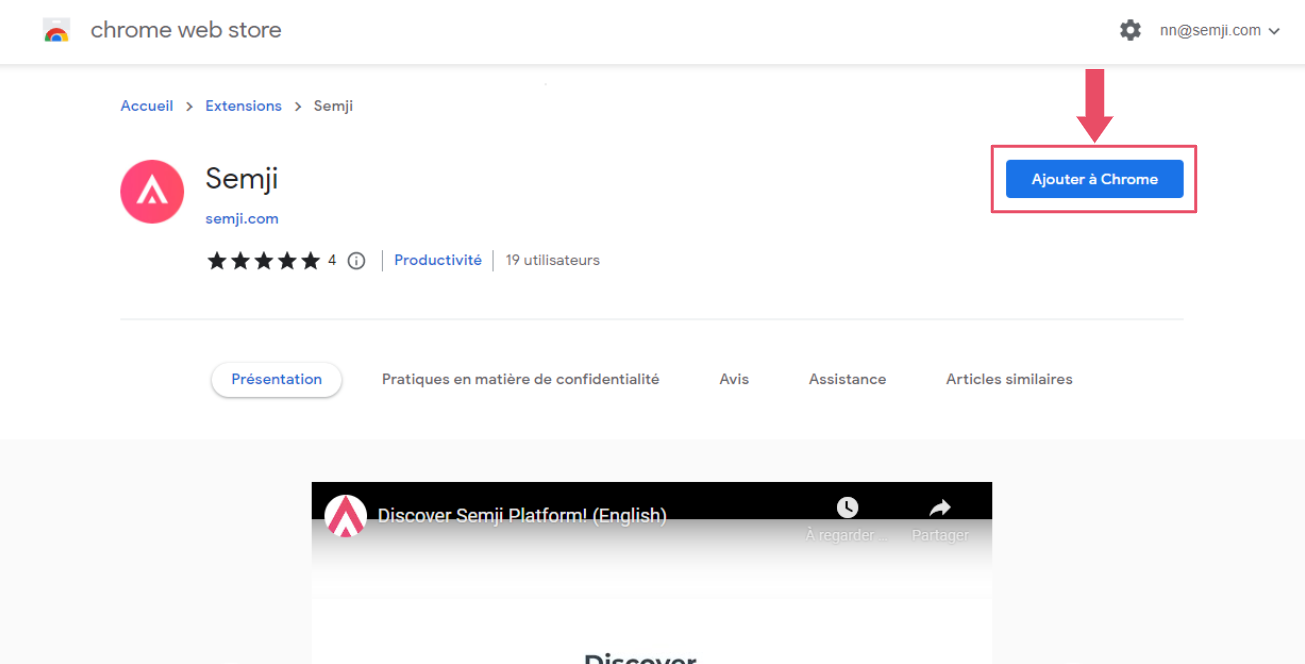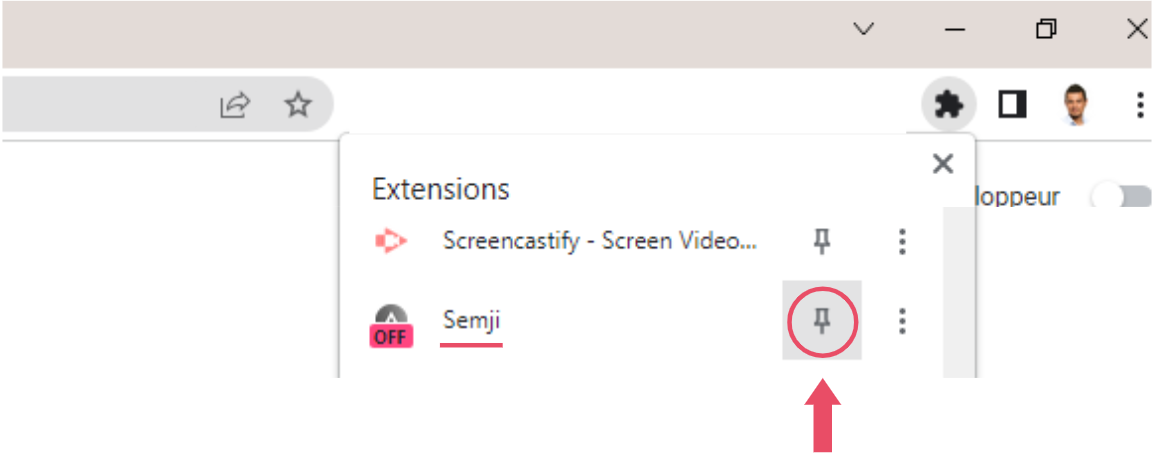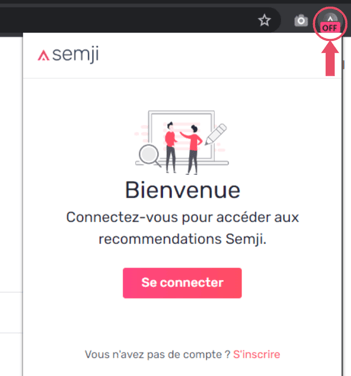Thanks to the Semji Chrome extension, you can get SEO recommendations directly from your internal tools like your Back-office, CMS, Google Doc, and others...
To use the Chrome extension, it must be activated by Semji on your organization. If your organization does not yet have access, please contact our team via chat or e-mail.
Step 1: Install the extension
Install the Chrome extension from the Chrome Web Store:
https://chromewebstore.google.com/detail/semji/fbafkcpabokfokjklljncgbdlijndmng
Step 2: Pin the extension
Pin the Semji extension in Chrome for easier access
Step 3: Log in to Semji
Click on the Semji extension icon and log in to your account
Step 4: Launch the Semji extension
The Semji icon appears in the bottom right-hand corner of your internal tools configured with the extension (e.g. back-office, Google Doc, CMS, etc.). It also appears on websites you've added to the Semji application.
Click on the icon to bring up the Semji extension and start optimizing your content for SEO.

Using the Semji Chrome extension
The 'My Drafts' tab lists the drafts assigned to you from the Semji Planning application. Click on a draft to view the SEO recommendations.
The 'Analyze' tab lets you run an on-the-fly analysis. For example, you can obtain the Content Score of a page directly from your website.