The extension allows you to access Semji's features and capabilities within your own tool, such as your CMS or online collaborative tool. Semji fits with how you work!
|
Free trial |
Custom Legacy |
Basic |
Business |
Unlimited |
|
❌ |
optional |
❌ |
optional |
✅ |
Why use the Semji extension?
The extension allows you to take advantage of Semji's features directly on your CMS or collaborative tool you work with.
This plugin adds to the use of the platform and cannot be used independently of it.
In a few clicks, you can directly access the recommendations adapted to the tool you are using.
The purpose of this extension is to adapt to your working process and to save you time.
Note: The extension is, by default, displayed on the right side of your screen. Now it is possible to move the extension within your screen to ensure better information display on your CMS or Notion. This feature is currently not available on Google Doc.

What are the benefits of the extension?
The Semji extension allows you to overcome some of the limitations that the platform may have.
Time saving is essential, so here are the main benefits of the extension:
- The platform adapts to your workflow, it can be easily integrated with your CMS or any other collaborative tools. Find all the Semji recommendations;
- It saves time, it discreetly remains in the bottom right corner of your screen to quickly optimize your content;
- You no longer waste time copying and pasting, your optimizations are directly integrated into your CMS;
- You work on the text editor that suits you best;
- You can launch a real-time analysis of a page of your website by going directly to your website.
Note: The analysis launch only applies to the website that is attached to your Semji platform account.
Note: Don't forget to assign a person in charge of assigning drafts but also in charge of "Marking them as published" in the Semji app to track the different KPIs provided in the platform!
Tools Compatible with the SEMJI Extension
CMS Platforms
Our extension is compatible with numerous CMS platforms. It easily integrates with your workflow, allowing you to save time by writing directly in your editor.
SEMJI's recommendations are automatically applied as you write within your CMS..
Feel free to reach out to our team if you'd like to know the list of compatible CMS platforms.
Google docs
Our extension is compatible with the Google Docs text editor. You can easily integrate the recommendations directly within the editor.
Note : You can ignore certain parts of your text and exclude them from SEMJI's content score analysis.
[semji_ignore]
Test to ignore
[/semji_ignore]
This tag can be used in Google Docs and certain CMS platforms.

Notion
Just like with Google Docs, our extension is also compatible with Notion.
The different tabs of the extension
Planning Tab
By clicking on the extension in the bottom right corner of your browser, the extension appears as a sidebar like in the Semji editor.
If you have several workspaces, select the one you want to work on.
Different tabs will allow you to improve the SEO performance of your content:
- The Planning tab: Here you will find all the drafts that have been assigned to you as well as all the drafts in progress.
- You can directly edit them within your internal collaboration tools, your CMS. By clicking on the draft, you will access the list of Semji's recommendations.
Find all the recommendations to optimize your content and get the best Content Score.
It will save you time! - By clicking on “Planning”, you will be redirected to the "Planning” tab of the platform to "Mark as published" the draft and start tracking your performance.
Note: You can now create a draft directly from the extension.
Here are the steps for working with content via the extension:
Setp 1: Click on the "Create Draft" button at the bottom left of the extension.
Step 2: Fill in all the information requested: the main keyword, the draft title, the person assigned, the deadline, the status, and even the file!
Step 3: Click on "Create", you can now start writing your new draft!
Step 4: Get the draft related to your keyword
- Optimizations tab: Find all Semji recommendations in your CMS or collaborative tool. You can integrate them directly!
You can easily add the Search Intentions and Questions recommendations to your content, using copy-and-paste to easily integrate them into the editor.
Step 5: Upload your content using the "Upload" button to repatriate your optimization work directly into the platform editor.
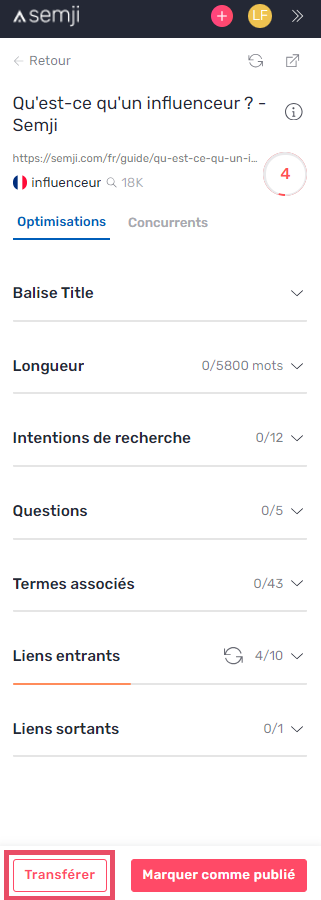
Step 6: Once your content is online, you can "Mark as Published" it directly in the extension!
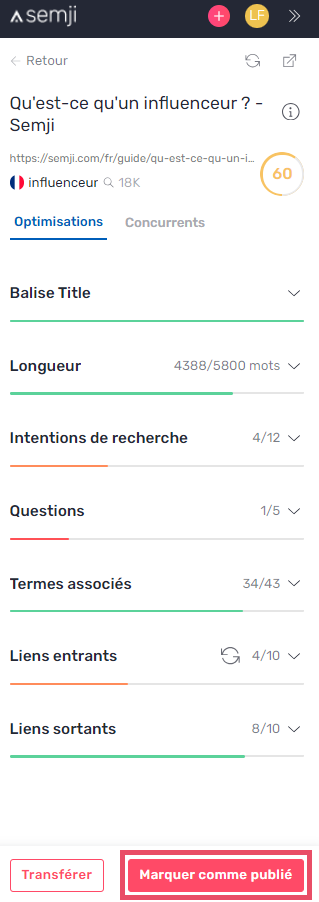
Reminder: We prefer a Content Score of at least 75 to make sure your content is well optimized.
Analyze Tab
- The Analyze tab: This tab makes it easy to launch analyses around a main keyword and obtain the associated recommendations.
It can be used in several ways: - On the website associated with your Workspace: launch an analysis directly on one of your pages and obtain the Content Score for that page.
- You can also consult the history of keyword analyses.
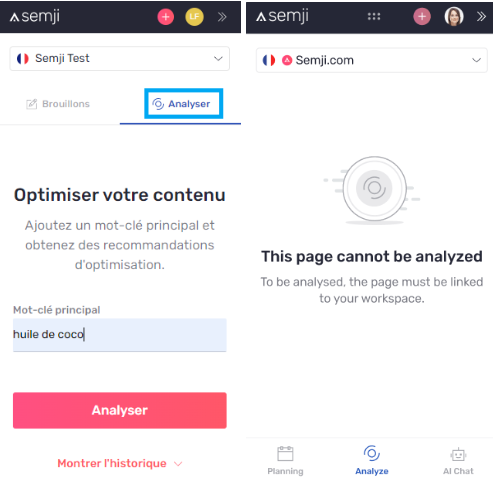
Good to know: The "Analyze" tab allows you to quickly obtain a page's Content Score. If you optimize your content from this tab, you won't be able to upload it or "Mark as Published" it.
- AI Chat tab : Semji's AI Chat allows you to easily come up with new ideas for your articles but also help you with your social media posts and much more. The possibilities are endless!
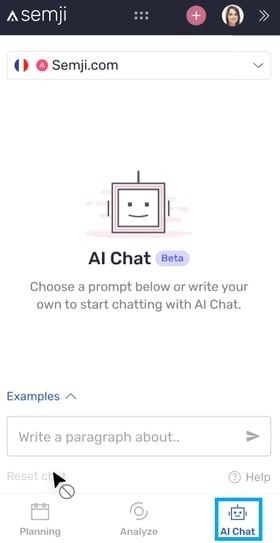
You can now write your content directly in your CMS or collaboration tool and to become more efficient!
