Semji also offers the option of exporting performance data directly from the Report tab, for use outside the platform.
|
Free trial |
Custom Legacy |
Basic |
Business |
Unlimited |
|
✅ |
✅ |
✅ |
✅ |
✅ |
Here's how to export your Performance Report:
Step 1: Select the view you wish to export
- All Contents export existing and new content.
- News Contents View
- Existings contents view
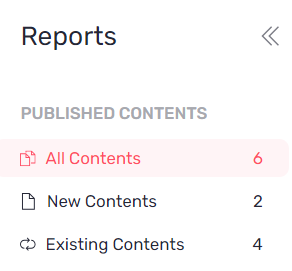
Step 2: Add the filters you want to customize your Report as required
Good to know: The export is contextual, i.e. it adapts according to all the filters you apply to your view. You can filter on the tab of your choice or obtain an overview of your earnings.
You can also filter by folder to analyze the performance of a particular folder/theme, for example.
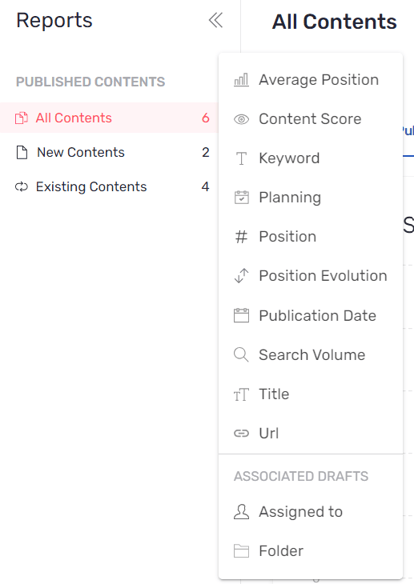
Step 3: Click on "Export" on the right of the screen

Step 4: Select the desired format: you will then be able to export using two file formats, Excel or CSV.
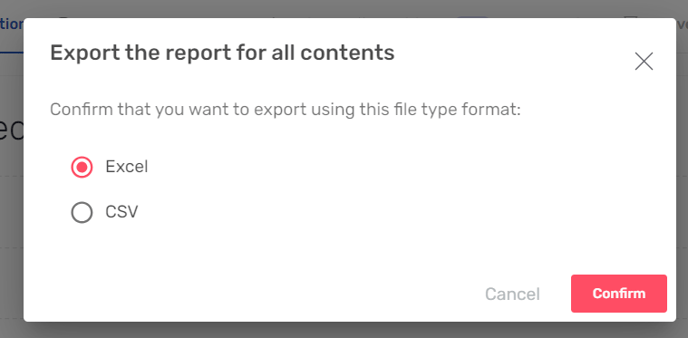
Step 5: Click on "Confirm".
The export will then be saved directly to your downloads. If the file is too large, it will be sent to you automatically by e-mail.
It's easy to export and measure your performance!
