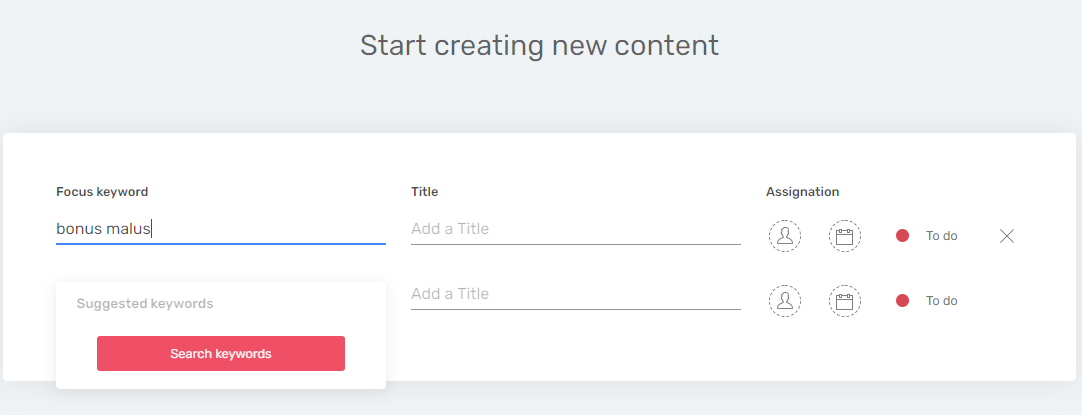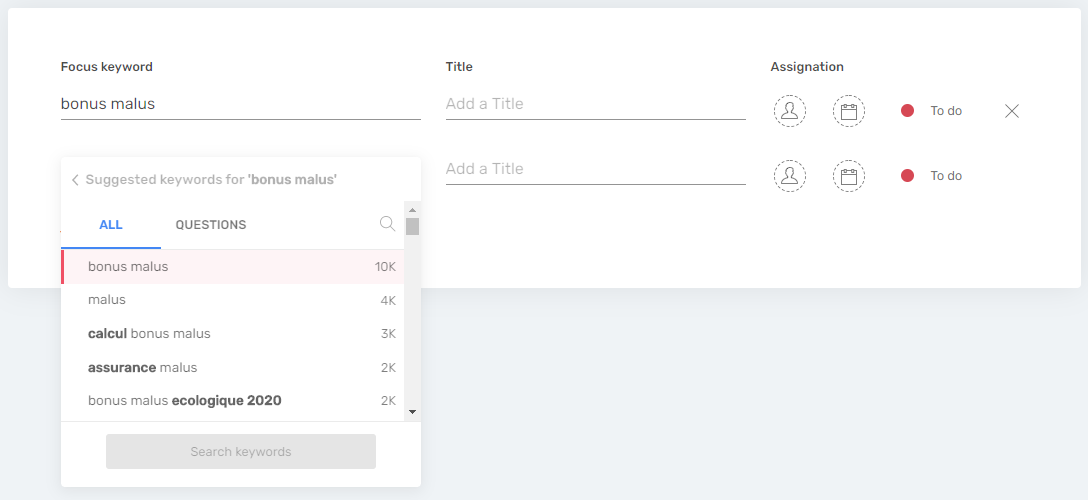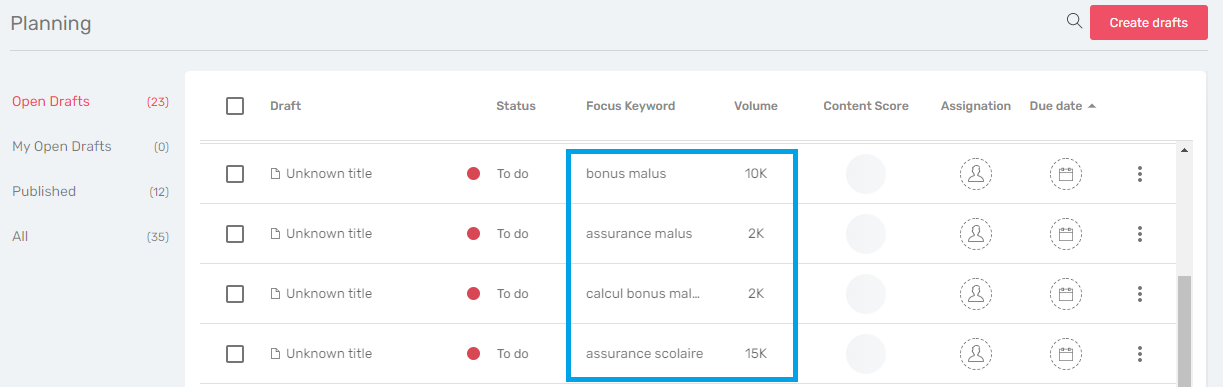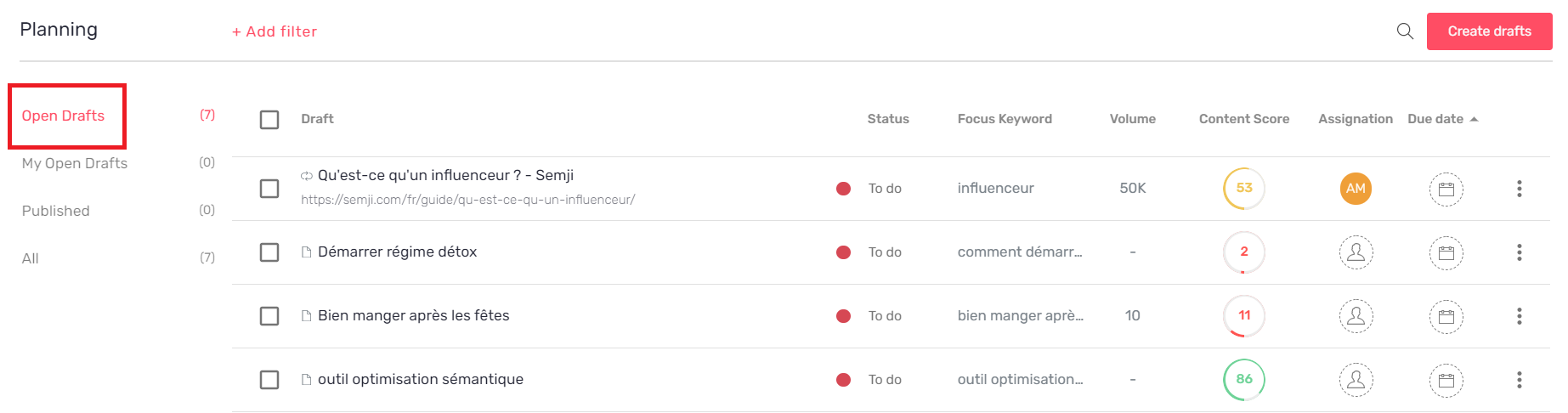Some guidelines to produce well-optimized content from scratch.
Summary
Why create new content with Semji?
How to create new content?
> 1) Create a draft and choose its Focus Keyword
> 2) Assign content to a writer and plan its optimization
> 3) Follow the optimization recommendations to increase the Content Score
> 4) Approve content for publication (following your production workflow)
> 5) Integrate the new content and its internal links into your CMS
> 6) Mark content "as Published" in Semji
> 7) Get your final Content Score
Why create new content with Semji?
If you are in a hurry, here is the short answer:
- To save time
- Because not everyone is an SEO expert
- To generate performance and boost your business!
Now, the long answer. At the root of SEO content strategies, there is often a global business strategy: market share growth, sales increase, notoriety development... These challenges are translated in an operational way and spread over the different digital channels. The SEO & Content Marketing channel is growing more and more, with needs for ROI (return on investment) measurement and competitiveness. This is why Semji platform was created.
In this context, each content produced has to perform: to rank in the top 3 of the SERP (Search results page) on keywords with high search volume, to generate a maximum of clicks and traffic, and thus develop the company's business in a durable way.
With the ever-increasing means used by competitors to develop their online content and gain visibility (Content Factories, large-scale semantic cocoons, etc.), the need to maximize efforts and profitability is more relevant than ever.
Semji guarantees that each content produced within the framework of your strategy actively participates in the achievement of your business objectives: by generating traffic and providing you with the authority and semantic legitimacy that will make your site a must in the eyes of Google.
To do so, Semji analyzes in real time the Google SERPs on your related terms. It provides you with valuable insights on user intent, related terms to be included in your text as well as on your competitors through a Heatmap. These recommendations, born of artificial intelligence, are a substantial time saver for any writer who wants to produce well optimized content tand who must now deal with many players and Google's regular updates.
By producing your new content directly in Semji's editor, and by following the platform's semantic recommendations, you start with a competitive edge: you have all the cards in hand to quickly produce high-performing and profitable content!
How to create new content?
Step 1: Create a draft and choose its Focus Keyword
To create new content from scratch, you need to know:
- at least the theme on which you wish to write
- the Focus Keyword you wish to target
The choice of the Focus Keyword for a new content is crucial: it is the one that will make it possible to capture shares of visibility and to generate more or less important gains, more or less quickly. In short, the success and the performance of your content depends on your Focus Keyword!
This is why, according to your subscription plan, your Customer Success Manager regularly advises you on which Focus Keywords to consider. Do not hesitate to communicate your priority themes to refine his analysis and suggestions.
Semji makes it very easy to create new content, in one click, from any tab of your interface.
To do so, click on the "+" button next to your profile avatar:
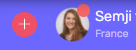
You can also click on the Schedule tab, then on the "Create Draft" button at the top right.
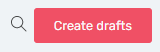
Select the creation of a New Content, and go to the next step using the "Next" button at the bottom right.
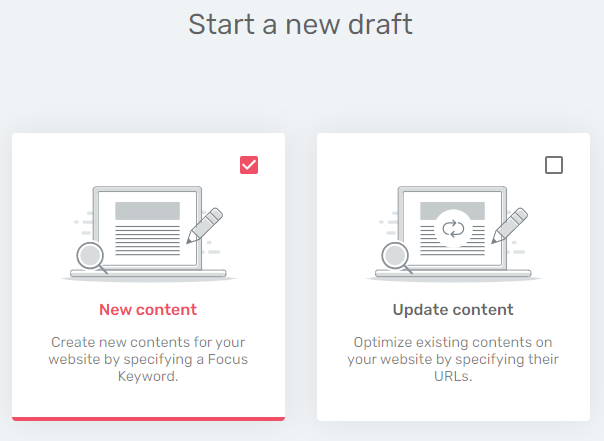
At this stage, you have two choices:
If you already know the Focus Keyword to target, enter it in the corresponding field.
If you don't yet know which Focus Keyword you want to target, type in a generic keyword related to your theme, then click on the "Search Keywords" button that appears below.
Semji will then suggest keyword ideas and questions that are relevant to the topic of the chosen keyword. The suggested keywords are sorted in descending order of search volume.
You can sort the questions thanks to a dedicated tab. This feature is particularly useful when creating a semantic cocoon, dealing with multiple intentions and queries from Internet users.
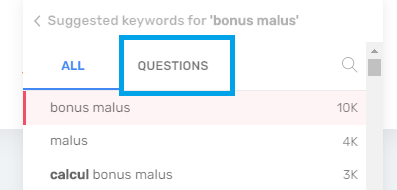
Note: To save you time, all the keyword searches you perform via this interface are recorded: by clicking on the next Focus Keyword input bar (to create a second content), you will find the list of your previous searches to quickly.
Semji immediately displays the list of keywords from your previous search, in case you want to create a semantic cocoon around the same theme. Focus Keywords already selected from this list to create a content have been excluded. This way, you are sure not to use the same Focus Keyword twice.
If you want to change the theme, click on the small arrow to go back, access the history of your previous searches or start a new one.
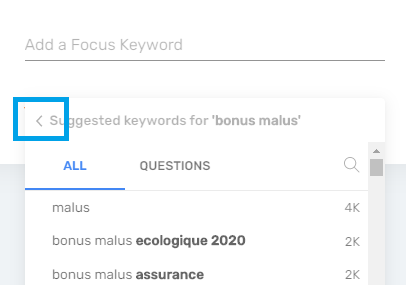
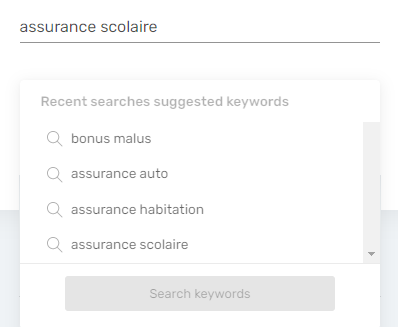
At the end of your Focus Keywords selection, click on "Validate" at the bottom right. You are automatically directed to the Planning tab, where you will find your new Drafts corresponding to the chosen Focus Keywords, and in the course of analysis.
Step 2: Assign content to a writer and plan its optimization
When choosing the Focus Keyword, by unit or in bulk, you can assign a person from your team to create the content and select a Due Date.
You can also proceed to these operations directly from the Content Draft or from the Planning tab, by clicking on the Assignment and Due Date icons:
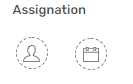
In one case, a drop-down menu presenting the different members of your team appears, in the other case a calendar allows you to enter the desired date of objective.
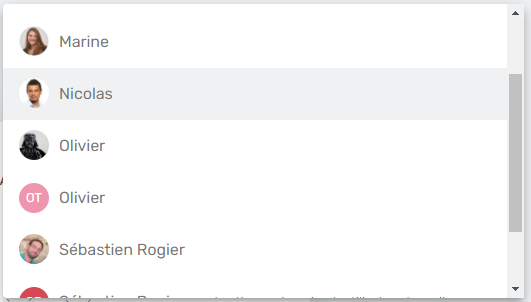
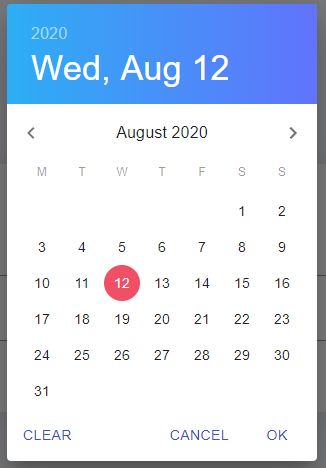
These two options are key to control your content production strategy and to know at a glance if some content is late or has no assigned manager for example. Use the macro view in the "Open Drafts" section:
Each member of your team can view the content assigned to them in the "My Open Drafts" section.
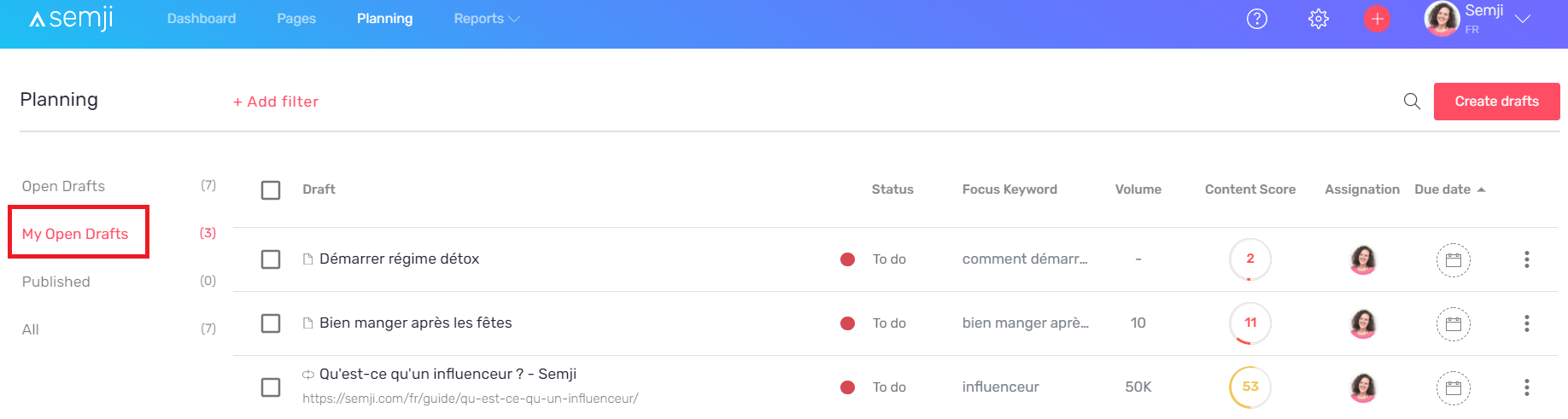
Note: if some members of your organization have an "External" status, they will only be able to edit content that have been assigned to them. Contents will then be visible in the "My Open Drafts" section. Without this assignment, these users will not see the list of imported content and will not be able to edit it.
Step 3: Follow the optimization recommendations to increase the Content Score
The Draft is created and you can start writing the content.
In the editor interface, the Semji platform provides you with a set of concrete recommendations, based on the analysis launched at the creation of the Draft, after the choice of the Focus Keyword.
Follow these recommendations to see the Content Score of your content evolve in real time:
- Title
- Length recommendations
- Search Intents
- Questions
- Related Terms
- Outgoing Links
Please note that these last two recommendations can only be validated and make the Content Score evolve after the publication of the content and the integration of internal links in your CMS (see step 5 below).
See also our article "What is a well optimized content for SEO?" to guarantee your content a maximum performance.
Step 4: Approve content for publication (following your production workflow)
After applying all the platform's recommendations to achieve a Content Score as close to 100 as possible, make sure you continue your production workflow: should your content be reviewed by another department? by a supervisor? Should it be sent directly to integration?
By entering a new status for your content, you are indicating that you have completed the optimization and are ready to move on to the next step.
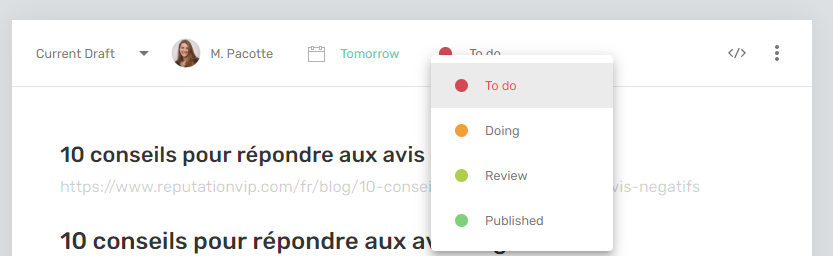
Note: you can customize the status of a draft, in order to stick to your internal production process. For example, if a review phase by your legal department is needed before publication, a new status can be created to indicate this step. The writer who has finished writing just needs to select the "Legal Review" status. You will then know at a glance where your content stands in your overall process.
Step 5: Integrate the new content and its internal links into your CMS
When you are sure that your content is complete, the next step is to integrate it into your CMS. You can either copy and paste the whole text you have written in the Semji editor - Hn title tags are normally kept and applied automatically in your CMS editor - or switch to HTML preview and copy the source code of the produced text.
To do so, use the button at the top right of the editor interface:
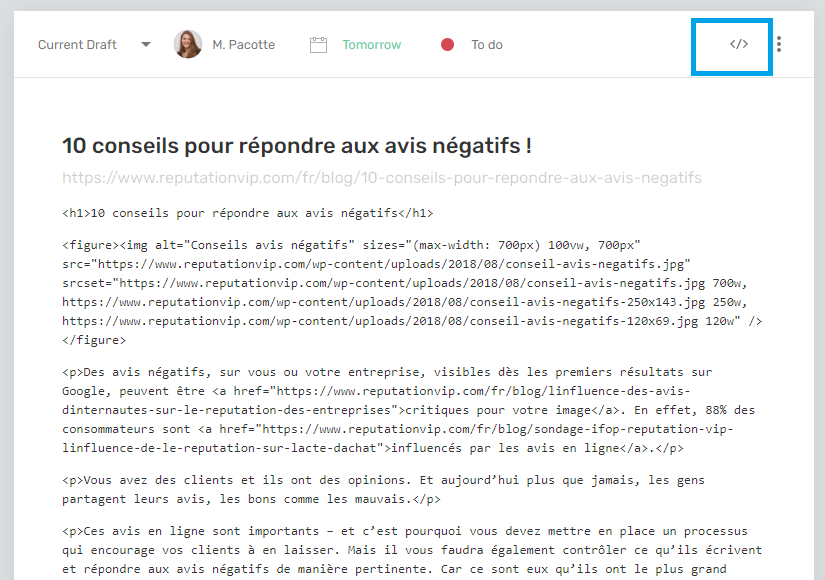
Be sure to include in your content links to other pages on your site. This way you will check Semji's "Outgoing Links" recommendation. Also consider the "Incoming Links" recommendation: add links on other pages of your site to the content you publish.
Thus, publishing content created with Semji usually means editing several other contents when integrating it into your CMS.
Step 6: Mark content "as Published" in Semji
Once the content is published in your CMS, go back to the corresponding Semji Draft. Then click on the "Mark as Published" button at the top of the content.
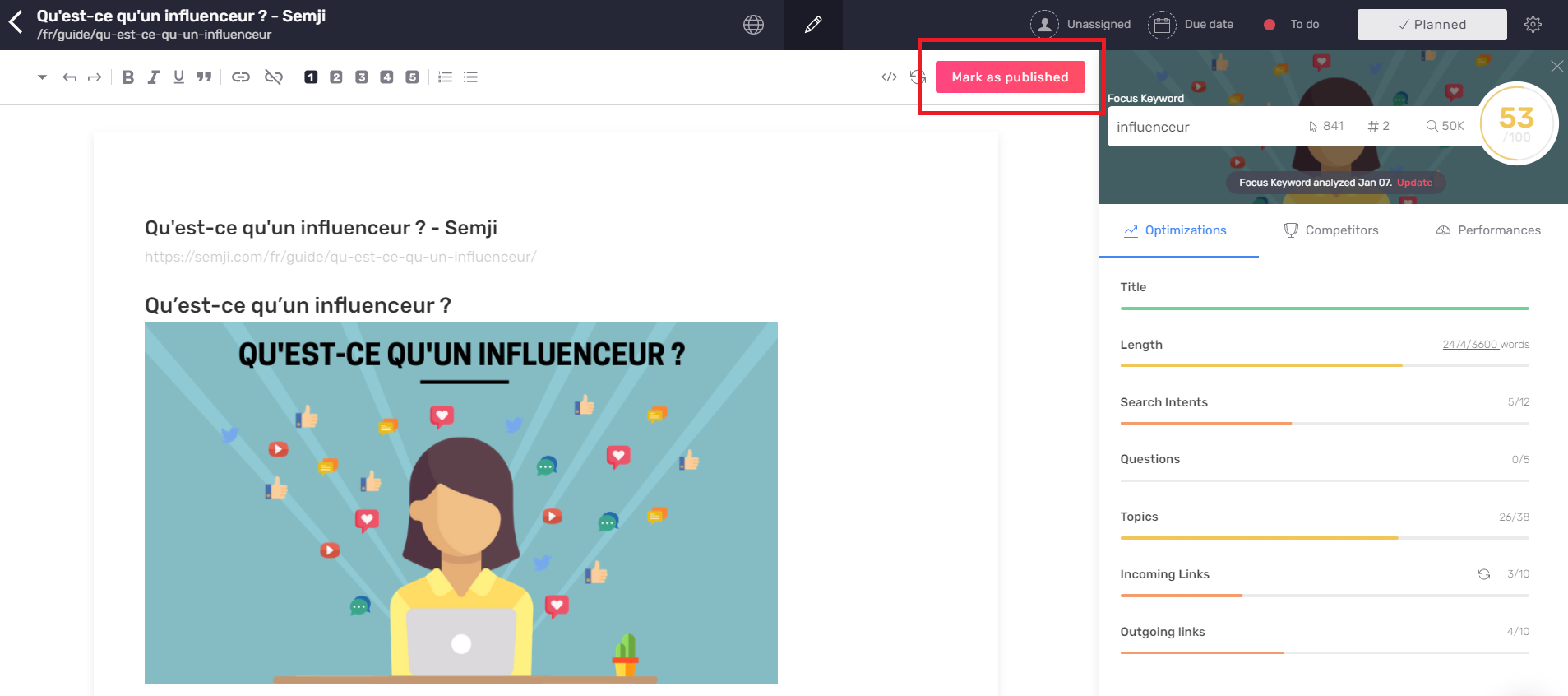
A window opens and asks you to enter the url of the content you have just published, as well as the date of publication (as you may want to mark it as published after the fact).
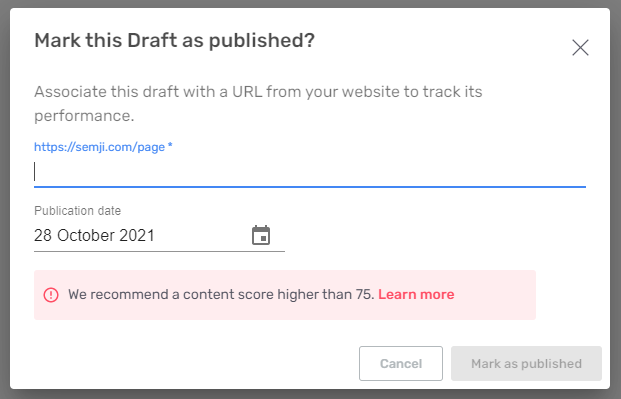
This step is very important to track the performance of your content with Semji: by clicking on "Mark as Published" you allow Semji to retrieve the data from your Search Console and your analytics tool (Google Analytics or AT Internet) - provided they have been properly connected. This data is then displayed in your performance reports (Reports tab) and enables you to calculate the real gain from your efforts: the ROI of your new content!
Note that a message warns you if the Content Score of your content is not equal to or higher than 75, the recommended score for a well optimised content.
Step 7: Get your final Content Score
The very last step of creating a new content is to get your final Content Score. This is possible thanks to the integration of the internal links you have made on your CMS (the creation of inbound and outbound links to your content).
Since you have clicked on "Mark as Published", your content is now accessible from the "Published" section of your Planning tab.
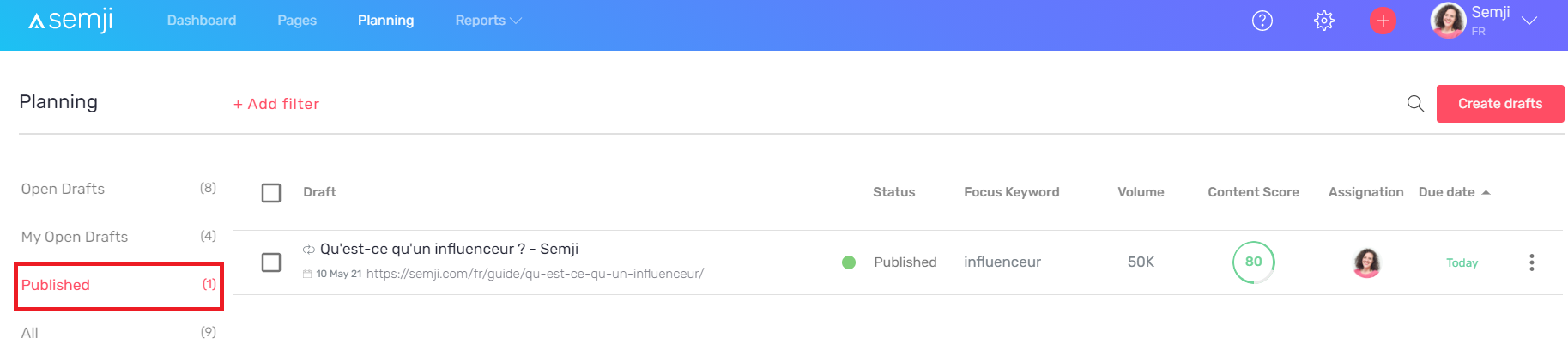
Click on the content you just published to view its draft.
In the sidebar, click on the arrow wheel symbol next to the "Incoming Links" recommendations:

This action refreshes Semji's view: the platform checks that your website now has pages linking to this new content (the url you previously entered when marking "as Published"). If the platform detects internal links, the Content Score evolves! This Content Score is definitive... until you optimize your content again! Keep in mind that Google SERPs evolve quickly, and that to remain successful, this content may need to be re-optimized in the future, thanks to a new analysis of the Semji platform.
Congratulations, you've created your entire first content with Semji!