Getting to the reactor core: editing content with Semji
What is the purpose of the Draft?
The Draft is the term used to designate content in the process of being written. It means that content is not yet published and may undergo further changes before going live.
When you add a content opportunity from the Pages tab to your Schedule, or when you create a new content, Semji turns these contents into Drafts. From the Schedule tab, you can access all the open Drafts that are currently being written.
A draft can be assigned a manager, a due date, or a status. It can also have several versions.
Semji's draft editor
The Draft Editor allows you to easily write powerful content that meets both search intent and Google's requirements.
Semji's editor is a WYSIWYG editor - which stands for "What You See Is What You Get". In other words, with this type of editor, the user writes a text and uses simplified formatting options, which the editor automatically transforms into HTML language. For a writer, this type of editor is ideal, because it is not necessary to master HTML to write and then publish a text that is well optimized for engines and Internet users.
Build your content plan in minutes in a Draft
How is a draft made up?
A draft is made of several areas to be distinguished.
The top bar for project management
To the right of the top bar, you can access the options for managing this content in your editorial strategy:
- Assign a manager among your employees
- Choose the due date for this content to be produced
- Customize its status to indicate where it is in your internal process

By default, an open draft is added to Semji's Schedule. This is why the "Planned" button is displayed in the upper right corner. By clicking on this button, you can remove the Draft from the list of content to be produced in the Schedule. This action permanently deletes the draft. A confirmation message is displayed.
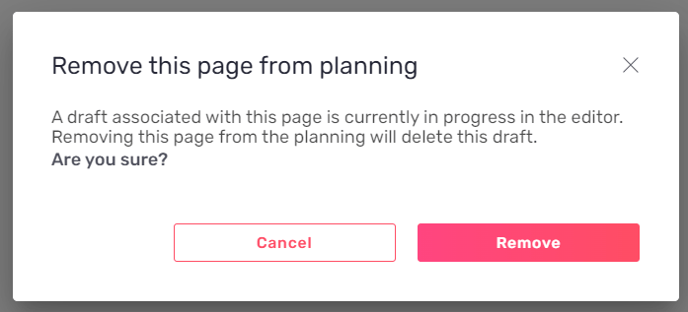
- In the case of updated contents
Reminder: an Updated Content is a content already online that you can optimize with Semji.
![]()
In the case of Draft Updated Content, the top bar displays the content title and its url on the left.
The two icons in the center of the top bar allow you to change Semji's interface: by clicking on the Web icon, you display the content currently visible by Internet users. Clicking on the pencil opens the editor which allows you to modify your content.
Important: to create a Draft, Semji automatically detects areas containing editorial text in your page. It excludes elements such as navigation menus, product listings, footers... The text is then imported into your editor. You save time by not having to copy and paste existing content. If your site has a complex layout and/or some code elements blocking the readability of our robots, it is possible that the entire editorial content of the page will not be detected. In this case, check the editor to see if you need to manually import the missing text.
- In the case of New Content
Reminder: a New Content is a new content created from a blank page, that you want to publish for the first time on your site.
In the case of a New Content's draft, there is no title or url yet. These elements are not known, so they are not displayed. In addition, there is no version of content online. Only the editor is accessible, and the pictograms "Web" and "Edition" are not visible.
![]()
The content editing bar
Located above the editing area, this bar contains the usual features of a text editing program.
![]()
From this edit bar you can :
- Select the version of the draft to edit
- Undo an action
- Bold, italicize or underline a text element
- Insert a quote (with a specific visual formatting)
- Add or remove a link on an anchor in your content
- Choose the title level (corresponding to Hn markup in HTML)
- Insert bulleted or numbered lists
- View the HTML version of the text you are editing
- Re-synchronize the content with the online version on your site (Semji will then launch a new action to automatically retrieve the editorial content)
- Mark the content as Published (using the "Mark as Published" button)
When you hover over a text element with formatting or markup, it is highlighted in your editing bar. You can then easily remove or modify it.
Please note: Semji does not allow you to manage text sizes or specific fonts because these are features related to your CMS. It is therefore in your CMS that you can customize these elements when integrating your content before publication.
The content editing area
This area is shown as a blank page. It has a specific location at the top for the content title. Then the main area allows you to enter all the editorial content of the body of the page, the title elements, the paragraphs... It includes a scroll bar to navigate vertically between the top and bottom of the editorial text.
In Semji editor, you can find a word and character counter at the bottom left. The counter is updated when selecting a part of your content.
The sidebar
Note : to be able to work on a Draft and view all the data in this sidebar, you must launch an analysis after selecting a Keyword Focus.
This sidebar has different elements.
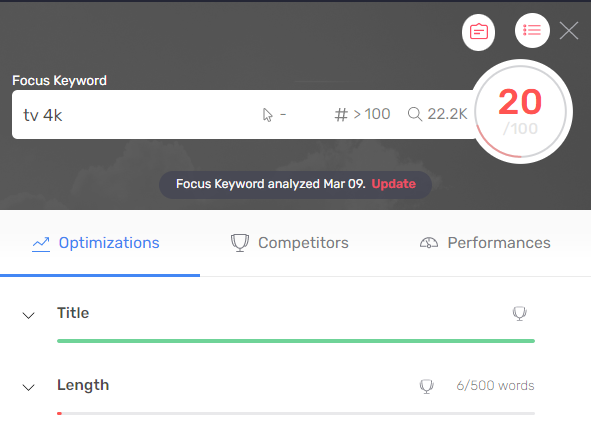
- The Focus Keyword area
- The Optimizations tab
- The Competitors tab
- The Performances tab
The Focus Keyword area
This is where you select the priority keyword that will guide the optimizations to be applied in your content.
Each Focus Keyword is associated with 3 important data in your selection criteria:
|
|
The number of monthly clicks on the content from the SERP (in the case of New Content, this data does not yet exist) |
|
|
The position of the content on the Focus Keyword (in the case of New Content, this data does not yet exist) |
|
|
The search volume of the Focus Keyword |
The Optimizations tab
In this tab, you will find all of Semji's semantic recommendations. Consider this your brief for writing content. Apply the different guidelines to optimize your content and make it relevant to Internet users' searches.
The Competitors tab
In this tab, you can see the Google results page (the SERP). Semji displays the top 10 results and shows in pink the position of your content - if it is already in the top 10.
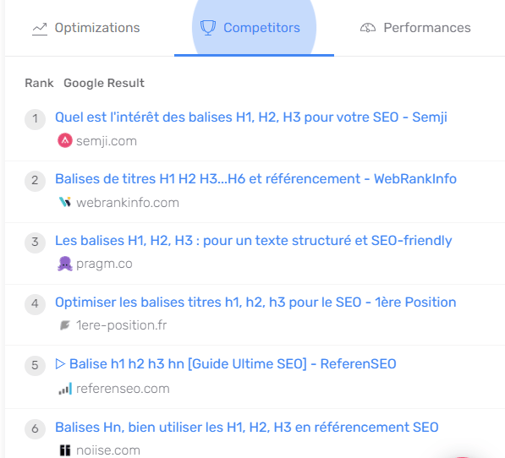
The Performances tab
In this tab, you analyze the performance of your content through different SEO KPIs. Whatever your subscription package, you have access to :
- monthly clicks*
- monthly sessions**
- monthly click rate (CTR)*
- monthly impressions*
- bounce rate**
- average number pages seen per session**
- average session lenght**
With a higher subscription package, you can also visualize the evolution curve of KPIs such as :
- Conversions and conversion rate**.
- Revenue generated by the content
- Transactions and transaction rate
*data from the Search Console
** data from Google Analytics or AT Internet depending on the tool you have configured in Semji
How to use the Draft Editor's features properly? 6 key tips
#1 - Organize the production of content
To make sure your content has every chance of performing, make sure you have assigned a person in charge of it and set a deadline for its production. This way, you are sure to be visually alerted in your Dashboard and your Schedule if a content is behind schedule, and you will be able to address the collaborator in charge of its writing, or of the corresponding process step.
Don't forget to regularly update the status of the content, in order to know its stage of progress. If there is a delay in production, you can easily find out if it is the writing, proofreading or integration phase that is blocking the process.
Quick tip: A new feature lets you easily track your content plan. Learn how to build and keep track of your content plan in Semji.
#2 - Choose the right keyword to work on: the Focus Keyword
All the information in the sidebar appear after you choose a Focus Keyword and run an analysis.
Click on the Focus Keyword location to change it if needed.
If you're working on an Updated Content Draft, Semji will suggest other keyword ideas that already position your content and potentially generate clicks. You can always add the Focus Keyword of your choice if it is not in the list.
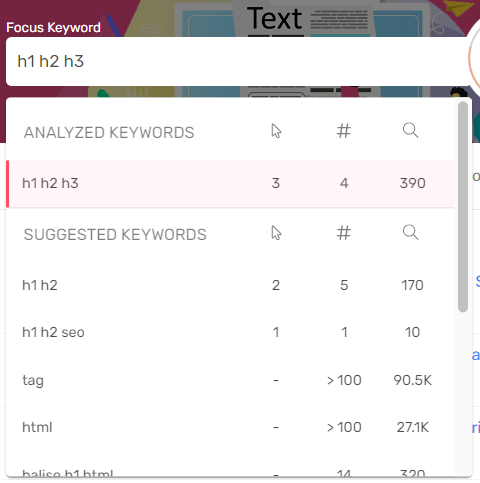
>> Find out how to choose the right Focus Keyword for your draft:
#3 - Know your content score: estimate the level of optimization of your content
Based on the Focus Keyword you have chosen, Semji calculates your Content Score, which is displayed at the top of the sidebar.
If you are working on a New Content Draft, you start from a blank page. The Content Score initially displays 0 or a score close to 10 if you have already added your Focus Keyword in the content title.
If you are working on an Updated Content Draft, you are starting from an existing content. The Content Score that is displayed corresponds to the level of optimization of your text in relation to the Google SERP (search engine results page), and to competing content that is positioned there.
A color code shows the level of optimization of the content written in the Draft.
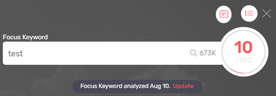
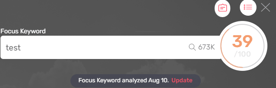
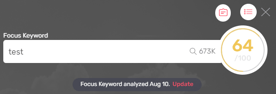
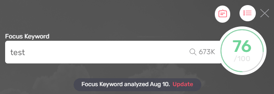
We advise you to aim for a Content Score of at least 75. And if you follow Semji's recommendations to the letter, reaching 100% is possible! The higher your Content Score, the more likely you are to overtake your competitors on the results page.
#4 - Apply Semji's optimization recommendations
One of Semji's strengths is its semantic engine. When you launch an analysis, its engine retrieves a very large amount of data that it aggregates, analyzes and deduplicates... to deliver a summary of recommendations to be applied to each of your content.
When you build your content plan or seek to optimize it, Semji saves you time by detailing the main steps in the form of a brief, in the "Optimizations" tab of the sidebar:
- Fill in your title : it must contain the main keyword (Focus Keyword)
- Build the outline of your content : the different levels of nested titles, which should target the important search intents
- Deal with questions asked by Internet users and aim for 0 positions (featured snippets)
- When writing, insert several occurrences of some Related Terms to make your lexical field rich and relevant for Google and your audience.
- Think about internal linking! Whether it's links to your content (Incoming Links) or links from your content (Outgoing Links), Semji advises you so that this key step in SEO doesn't get lost!
For each recommendation, aim for a clear objective and see the Content Score points at stake!
For each Optimization, you can see at a glance the efforts to be made and a goal to be reached thanks to a completion bar.
By hovering your mouse over a recommendation, you can also see how many Content Score points you can earn by completing the objective.
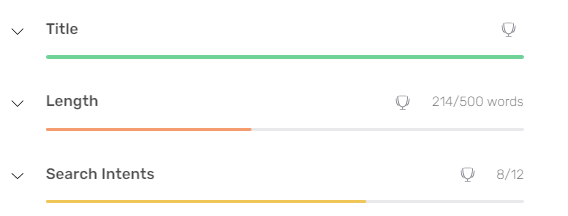
In the example above, Semji recommends writing 3500 words of content. Remember: this recommendation is based on the analysis of competing content - Read more about Length recommendation.
Right now, the content is only 376 words. By following the length recommendation, i.e. by lengthening the content to 3500 words, you can gain 25 Content Score points.
As the 376 value is far from the goal, the completion bar under the recommendation is colored red. The closer you get to the goal, the closer the bar color gets to green!
For the "Search Intents" and "Questions" recommendations, the objective indicated corresponds to the number of Semji suggestions that you must place within your content. You will thus get the totality of the Content Score points for each recommendation.
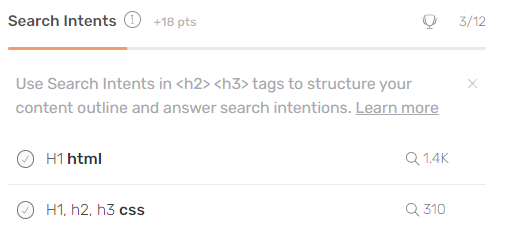
In the example above, adding 7 Search Intents to reach the goal of 10 in your content will give you an additional 12 points!
For Related Terms recommendations, the target is the number of distinct Related Terms you need to address in your content, within paragraphs. Please note that a single occurrence of a Topic in your text is often not enough to meet the goal. Google considers that you really deal with a topic when you talk about it several times in your text. Semji therefore provides you with a clear objective for each Topic.
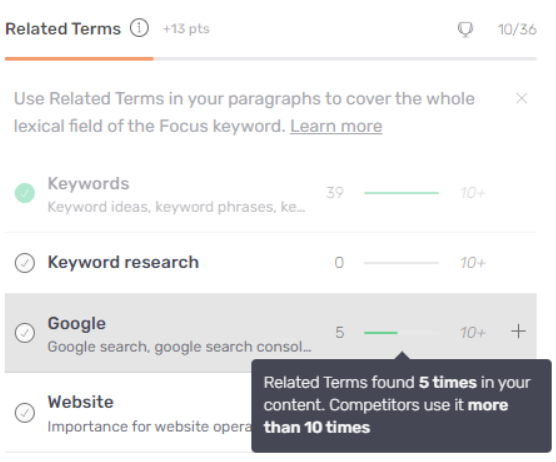
In the example above, Semji recommends 43 separate Related Terms within the content. For each of the suggested Related Terms, Semji indicates the number of occurrences already present in your text, and the target to reach for a well optimized content. The topic "Users" must be mentioned 5 more times to be checked.
Reminder: These targets for the number of hits are based on the competing content that is well positioned in the SERP on your Keyword Focus.
For Incoming Links recommendations, the target is the number of internal links you need to insert in the worked content from other content on your site. Semji has pre-detected them for you: you see their title and an extract of their text, which contains a possible anchor for your link, formatted in bold. All you have to do is edit these contents in your CMS to place the links on the appropriate anchors.
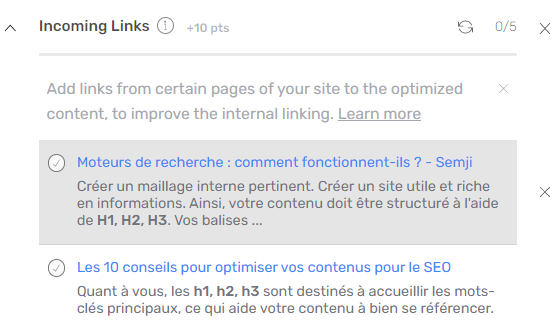
Finally, for the Outgoing Links recommendations, the objective displayed corresponds to the number of links that you must make from the worked content to other content on your site. Note that this objective evolves in real time: the longer your content is, the more the number of links to be placed increases. It is adapted to the number of words actually written and is not a function of the total length recommended by Semji.
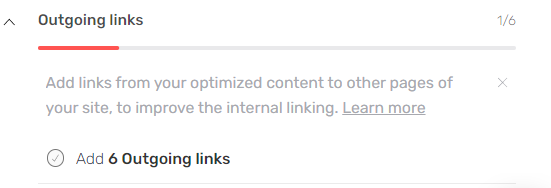
TIP: Quickly insert Semji's proposals into your content
To insert one of the proposals into your content, you can click on the "+" button that appears when you hover your mouse over the proposal.
- If it is a Search Intent or a Question, it is automatically added to your text at your cursor position in title level 2 format (in the HTML code, the text is tagged with h2). You can of course change this format, by opting for example for title level 3 (corresponding to the HTML tag h3). But be aware that a Search Intent or a Question must have a title level format to be taken into account in the Content Score and validated in the list of proposals.
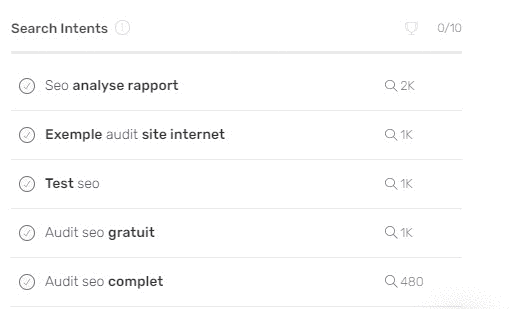
- If it is a Topic, clicking on the "+" button inserts it into your text in paragraph format at your cursor position.
Validate the recommendations to aim for the maximum Content Score!
Whether you have chosen to insert by click (using the "+" button) or to rewrite the suggested Search Intents, Questions and Related Terms, Semji automatically detects them in your editor. The platform changes in real time the related completion bars and the Content Score of your content.
The addition of an internal link within your content is also automatically detected by Semji and completes the Outgoing Links.
Similarly, Semji automatically calculates the length of your content in real time as you write, increasing the word count and bringing you closer to the recommended length target.
For Incoming Links, once the links have been placed in other content on your site, click on the double arrows to the left of the link goal to refresh the recommendation: Semji checks in real time the placement of the links and validates them. Your completion bar and your Content Score will evolve!

Note: in the case of a New Content, the insertion of links to your content is possible only after the publication and the creation of the final url of the content.
- Declare the content as published with the "Mark as Published" button
- Enter its final url, the one where the content is now accessible online
- Enter its final url, the one linked to the content now available online
- Go back to your Draft (Planning > Published) and refresh the Incoming Links
- The completion bar and the Content Score are evolving!
#5 - Understand your competition: learn from them and differentiate yourself
To guide the production, it is necessary to set SEO objectives. And what could be more important at this stage than to analyze your competition! Indeed, knowing the strengths and weaknesses of your competitors' content has many advantages:
- You will learn good practices to apply to yourself
- You avoid identified pitfalls and win the preference of Google and Internet users
- You find inspiration
Make the most of the heatmap in the Optimizations tab
> To get inspired
Search Intents and Related Terms provide you with a heatmap to easily visualize the Related Terms covered in competing content. Consider that the Related Terms covered by a large number of competitors, and which present a dark pink color are essential Related Terms. If several competitors are talking about them and they are well positioned in the SERP, it means that Google considers these Related Terms as MUST HAVE! Use them in your titles and don't miss them, you might decrease your chances to appear in the top 3...
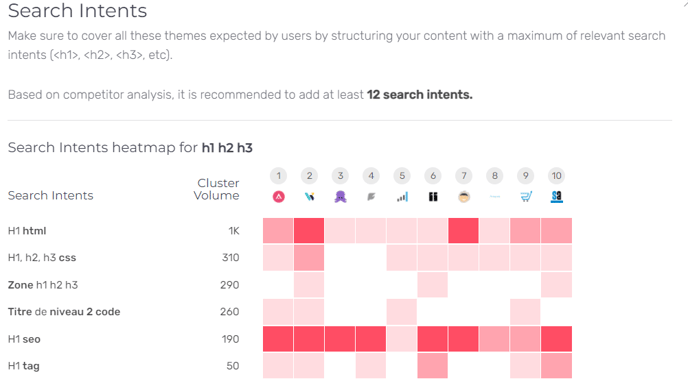
> To differentiate yourself
On the other hand, use also the Related Terms treated by very few competitors and presenting a pale pink color: these are Related Terms with interesting volumes but which few competitors have bothered to talk about. Niches to exploit! They can inspire original angles for certain paragraphs and allow you to better target certain audiences and issues.
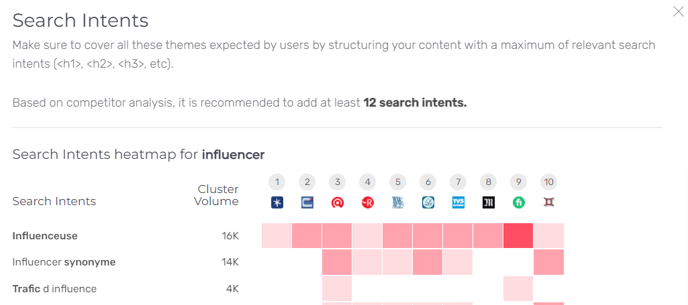
- Make the most of the Competitors tab
Thanks to the Competitors tab in the sidebar of each Draft, you can immediately see the top 10 contents that are positioned in the natural results. Click on one of them to display the details of its plan (the title levels). At a glance, you can better understand the angle chosen for this content, the keywords it targets, the Related Terms it deals with ... You can be inspired and deepen what seems interesting to you, or on the contrary, choose an opposite angle to create an original content.
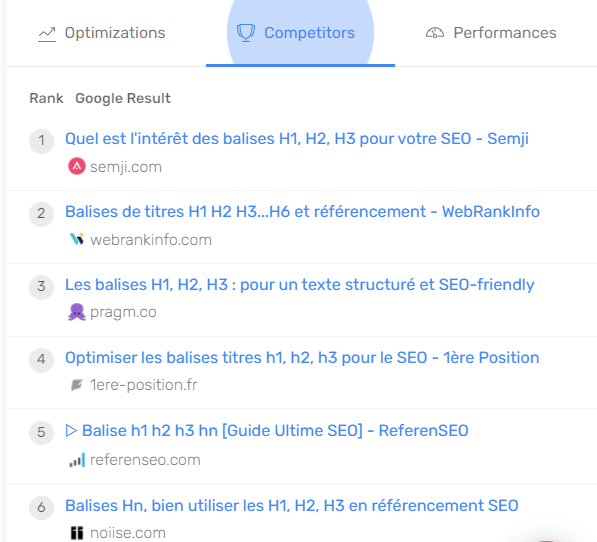
#6 - Track the performance of the URL
After all these editorial optimization efforts, reap the benefits of your work! Analyze the performance of your content: its historical performance before optimization, but also the gain after it has been put online. This is materialized by a pink marker (and corresponds to the date you declared by clicking on "Mark as Published").
You can select several KPI to analyze, from the Search Console but also from your web analytics tool (Google Analytics or AT Internet): your conversions, your transactions, your bounce rate...
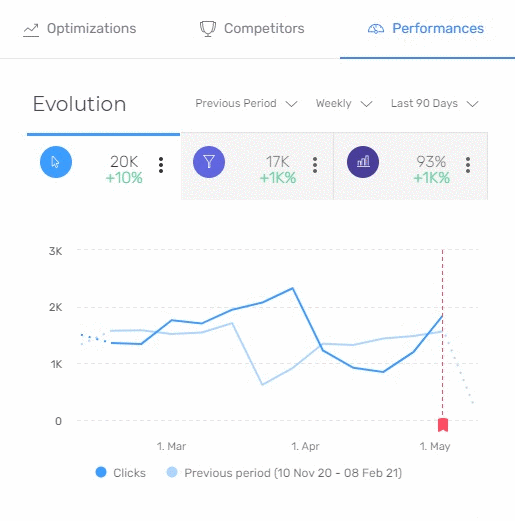
You can adjust the display of the analyzed data:
- Choose a comparison period to display the evolution rate
(for example: compare the number of clicks over 1 month with the same month the previous year, or the previous month) - change the granularity of the curve: display the daily data or smooth the data over the week, month or quarter
- change the analysis period: several periods are suggested by default, allowing you to analyze complete periods (month, quarter...)
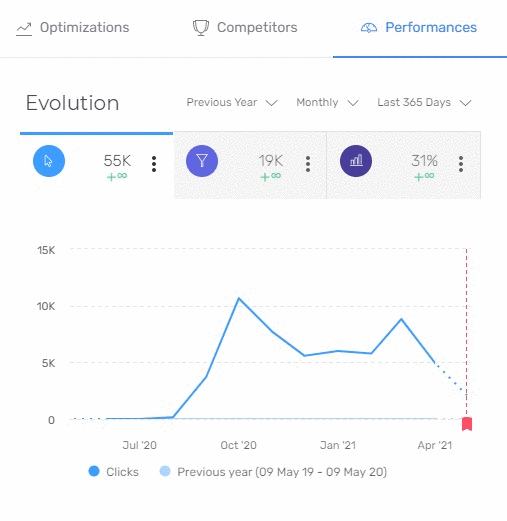 In short, the Draft is really the heart of the reactor! From the definition of your strategic objective (the Focus Keyword) to the monitoring of your performance, including a complete and detailed brief and insights on your competition, Semji saves you time on all the steps of your content creation. Create as many Drafts as possible and aim for high Content Scores to ensure maximum SEO gains!
In short, the Draft is really the heart of the reactor! From the definition of your strategic objective (the Focus Keyword) to the monitoring of your performance, including a complete and detailed brief and insights on your competition, Semji saves you time on all the steps of your content creation. Create as many Drafts as possible and aim for high Content Scores to ensure maximum SEO gains!
